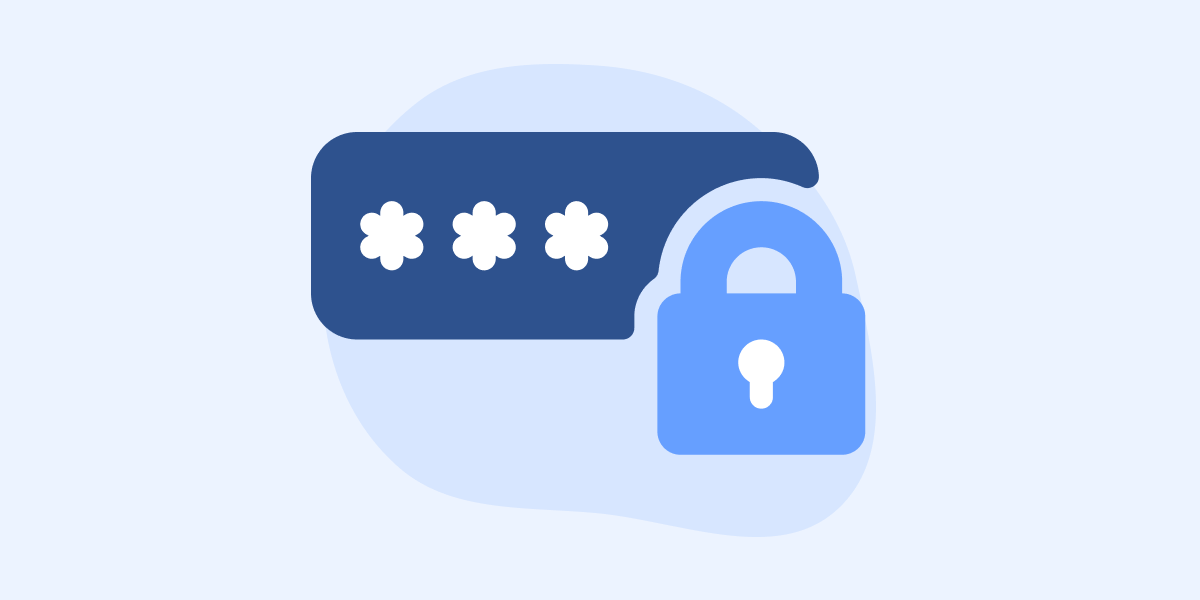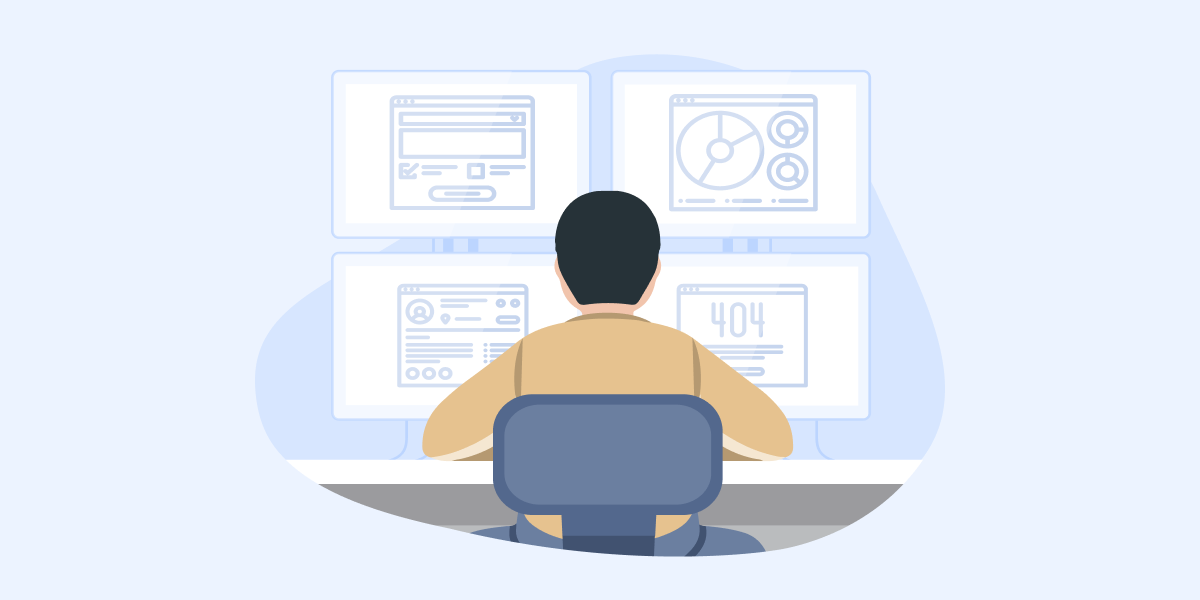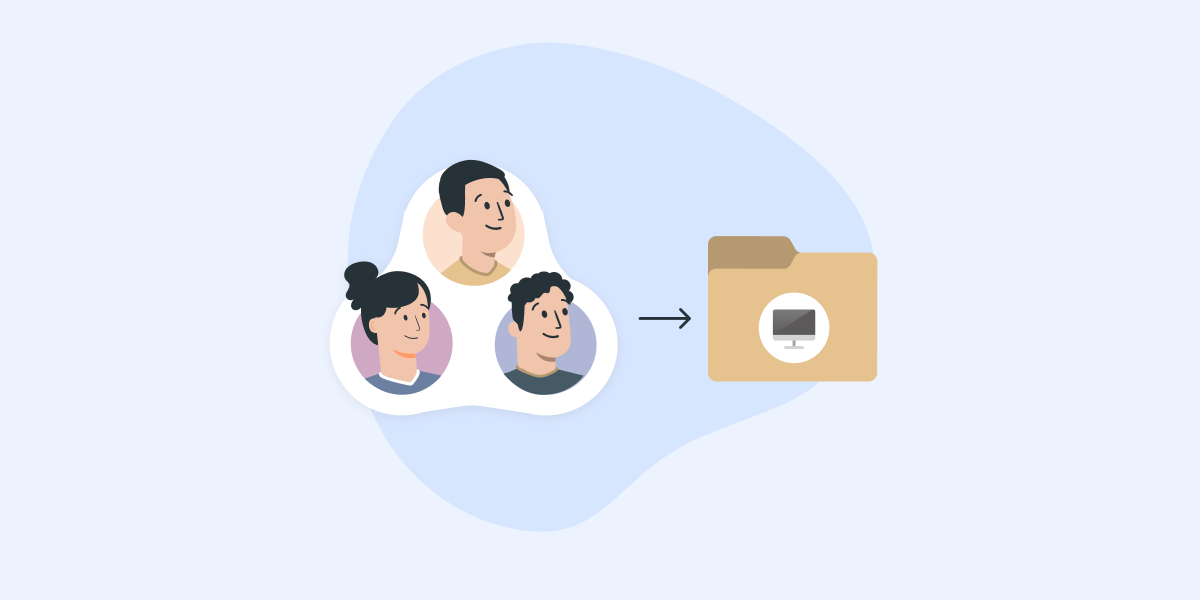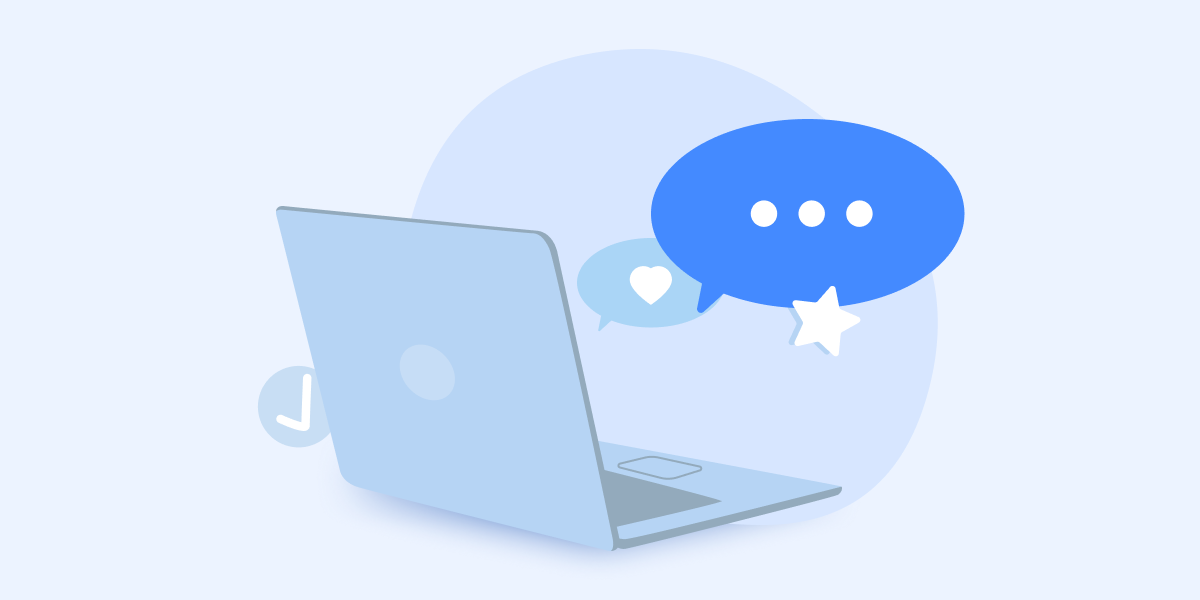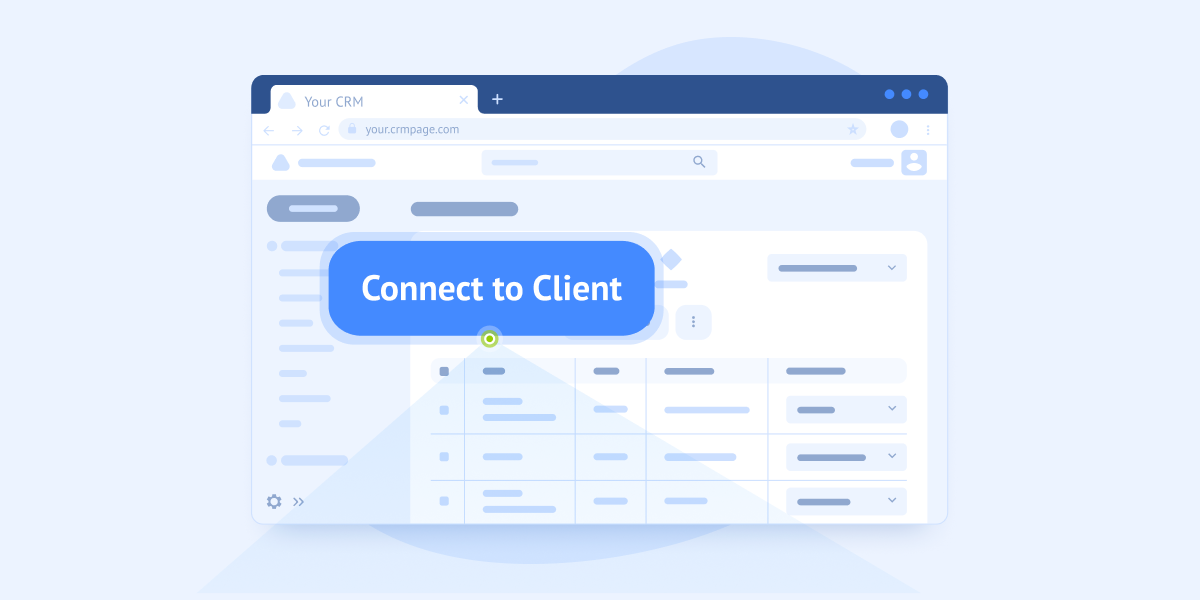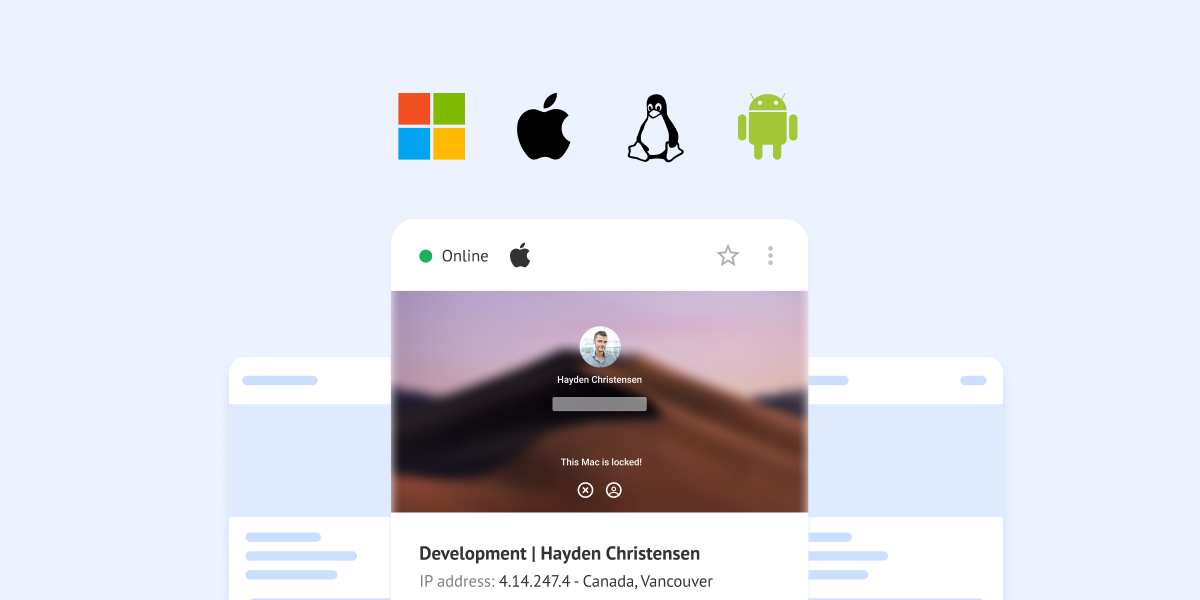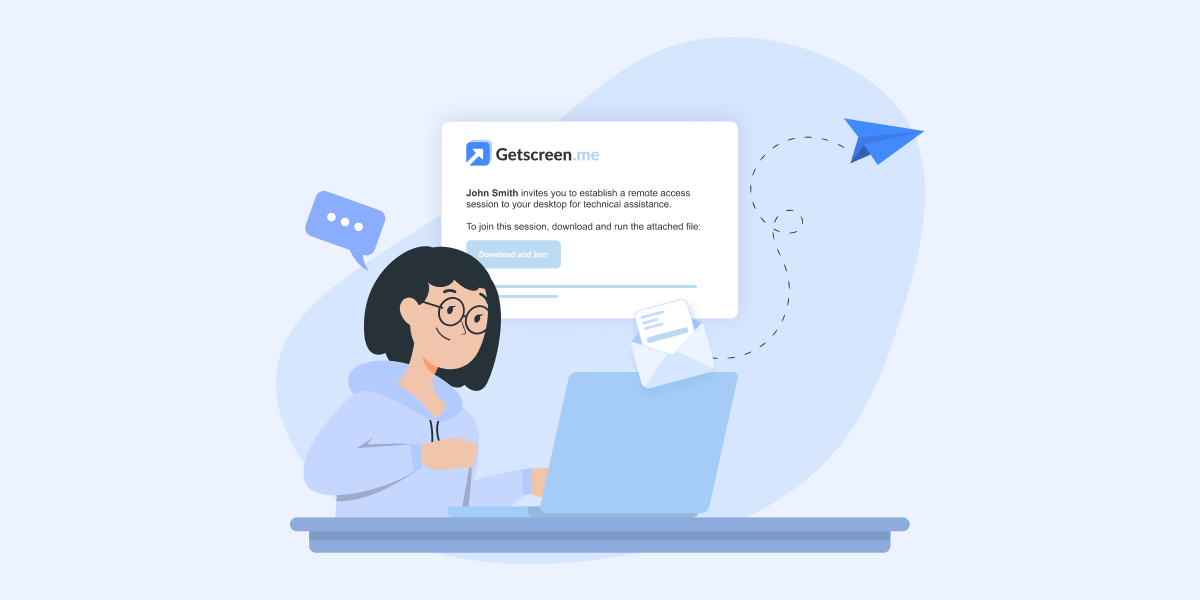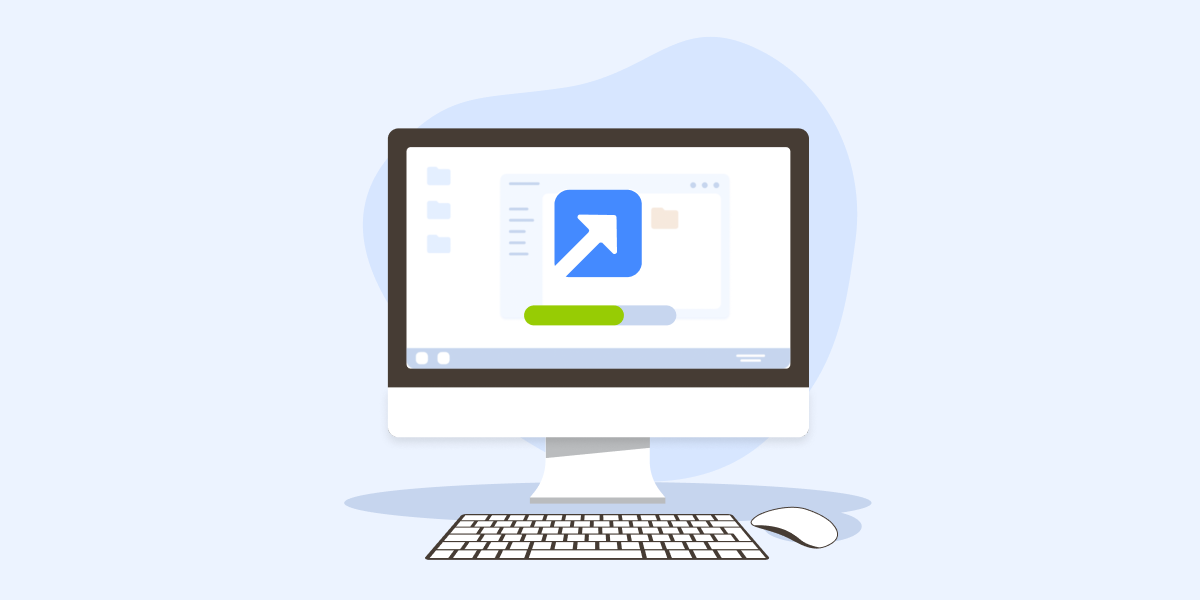
Agent Installation Guide
Installing the agent is required to ensure continuous access to the remote desktop. This allows the program to start automatically with the system, run in the background, and switch between users. The guide below provides detailed installation instructions for Windows, macOS, Linux, and Android.