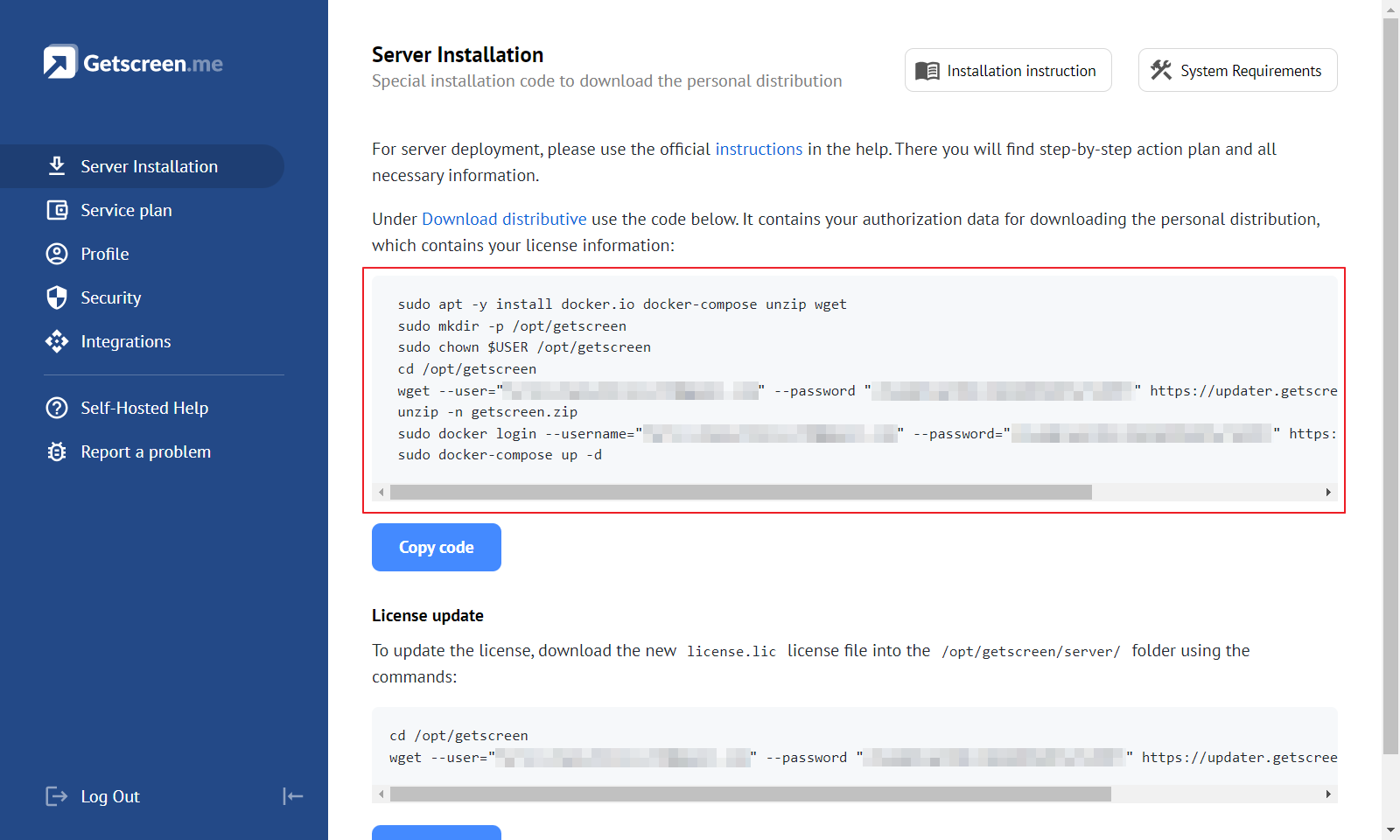Installation¶
Deployment of the system consists of several steps. They are numbered for ease of verification. Perform all steps one by one.
1. Downloading an image¶
The first step is to download the necessary environment and system distributions. To do this, go to your personal account and under Installation copy the code and execute it in your environment:
The installation code will perform the following steps:
- Will install the minimum required environment packages:
docker,unzip,wget. - Creates the
/opt/getscreendirectory. - Download and unpack your personal system image bound to your license into it
Attention
The installation code contains your personal data tied to your license. Please do not share the installation code with third parties to avoid losing your license to use it.
2. Obtaining a certificate¶
A self-signed SSL certificate is included in the standard delivery of the system. It can be found in the following files:
| Path | Description |
|---|---|
/opt/getscreen/cert/server.crt | file in PEM format with a certificate (or a chain of certificates) |
/opt/getscreen/cert/server.key | file in PEM format with a private key |
To ensure that browsers do not generate warnings about insecure connections, you must obtain a full-fledged certificate. This can be purchased from a certificate authority, or allocated for free from Let's Encrypt .
2.1 Obtaining a Let's Encrypt certificate¶
Run the following commands, replacing <hostname> with your domain name. During execution, follow the instructions the system gives you. Access to your domain's DNS server will be required.
After completing all the actions, the files of the obtained certificate will lie in the following directories:
| Path | Description |
|---|---|
/etc/letsencrypt/live/<hostname>/fullchain.pem | certificate with full chain of certifications |
/etc/letsencrypt/live/<hostname>/privkey.pem | private key |
Copy these files to the /opt/getscreen/cert/ directory by running the following commands:
sudo cp --copy-contents /etc/letsencrypt/live/<hostname>/fullchain.pem /opt/getscreen/cert/server.crt
sudo cp --copy-contents /etc/letsencrypt/live/<hostname>/privkey.pem /opt/getscreen/cert/server.key
3. SMTP server¶
Sending mail is required to deliver user invitation emails or connection invitations.
Specify your mail server access settings in the mail section of the /opt/getscreen/server/config.json file:
"mail": {
"user": "[email protected]",
"password": "changeme-mail-password",
"server": "smtp.mailserver.com",
"port": 465,
"email": "[email protected]"
},
You can skip this step, and come back to it later.
4. Launching the system¶
To start the system, run the following commands:
5. Error Checking¶
Check the main server and component logs for errors. The log files are stored in the following paths:
/opt/getscreen/server/log/*.log
/opt/getscreen/download/log/*.log
/opt/getscreen/image/log/*.log
/opt/getscreen/proxy/log/*.log
/opt/getscreen/storage/log/*.log
If there are errors, they will tell you the procedure to correct them.
6. Checking web server availability¶
Open your browser and go to https://<your-ip> or https://<your-domain>, where:
<your-ip>is the public IP address of the server<your-domain>- is the domain for the server in your license
The login page should open. The default administrator account:
Be sure to change the password for the administrator account!
You can do this on the settings page in the profile tab .
Last update: July 2nd, 2025